Below are the instructions for setting up your email signature within your mobile device. PLEASE NOTE that the signature is slightly different than the laptop/desktop version.
If you are experiencing issue when setting up your email signature, please contact Claire Kelly, @email, 902.867.2359.
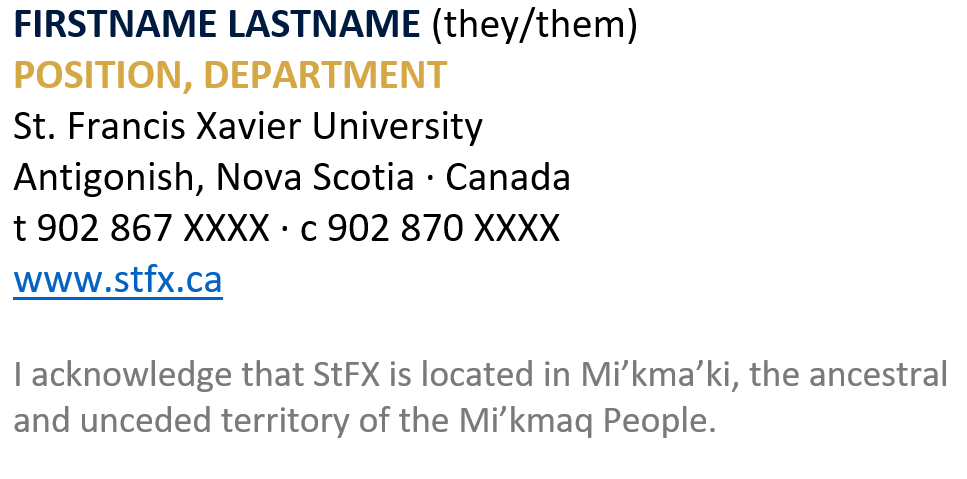
INSTRUCTIONS
ANDROID DEVICES (SAMSUNG, GOOGLE PIXEL, ETC.)
- Download the email template, click here.
- Open the Android email app on your mobile device and tap More.
- Go to Settings.
- In the Settings menu, go to Signature.
- Paste in the template from the downloaded template file. Once it is ready, tap OK.
IOS DEVICES (IPHONE, IPAD, ETC.)
- Download the email template, click here.
- Tap the Settings apps.
- Scroll down, choose Mail.
- Scroll down, select Signature.
- Tap Per Account.
- Paste in the template from the downloaded template file. Once it is ready, tap Mail to go back.