Reporting Help
The purpose of this section is to provide a collection of answers to frequently asked questions.
If you wish to send along a question, please don't hesitate to send us an email.
Accessibility Questions
Why am I having trouble logging in?
To access Cognos reports you will be required to login using your webfx authentication credentials (your Office 365 password).
Cognos requires the username to include the domain as a prefix (webfx\username).
If your password was populated by a value saved by your browser, manually enter your current password to ensure the up to date password is used.
Verify that pop-up blockers are not enabled for this site. You can do this by including https://finance.stfx.ca/Cognos11/bi/ to your trusted sites.
If your user account is preventing a successful login, please contact us by email.
Which browsers are best for Cognos reporting?
Cognos functions most reliably with browsers Internet Explorer and Mozilla Firefox.
Safari is known to have difficulty exporting reports to Excel.
Drill down reports and Excel reports are not opening?
Pop up blockers commonly affect Cognos reporting effectiveness. Ensure that your pop up blocker includes https://finance.stfx.ca/Cognos11/bi/ as a safe site.
If you continue to have problems, try an alternative browser.
Using Cognos Prompts and Features
How to return to change report prompt criteria
Cognos reporting cannot always process the use of the browser back button correctly, we recommend any of the following options:
- To return to the report prompt menu to edit existing prompts use the blue play button
 on the Cognos menu bar, select Reset prompts and run.
on the Cognos menu bar, select Reset prompts and run. - If you commonly use specific reports, consider saving the prompt page as a bookmark or favourite in your browser.
How to export a Cognos report output to Excel or PDF
Buttons are included within the report header to "Print to PDF" and "Export to Excel" for the most common reports. In the event these shortcuts are not included within the report header, please follow the standard Cognos export steps listed below.
To export your report to an external file, click on the ![]() button and select the desired file output.
button and select the desired file output.

The two most common export formats are Run in Excel Format which exports an Excel file most closely resembling the report output and Run in Excel Data which does not preserve report formatting.
Common issues exporting to excel include:
- Safari is known to have difficulty exporting reports to Excel.
- Attempting to open a new Excel file while an identically named Excel file remains open.
- 3rd Party Pop up blockers may interfere with the export process, you may be required to add https://finance.stfx.ca/Cognos11/bi/ as a safe site, or adjust the settings of your pop up blocker to export to Excel.
Contact
2nd Floor MacKinnon Hall
4130 University Avenue
Antigonish NS B2G 2W5
Canada